
Next, to start working in WMS, we need to add a product to the system. Lets do that.
To do this, go to the “Product List” section:
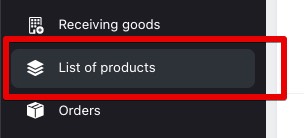
Further, the functionality is standard.
Add / edit / delete.
I will not examine this functionality in detail (as elsewhere, by the way), but lets look at the important nuances:
In order to bulk upload products to WMS, you can use either import from an excel file or upload via API.
You can upload a product via Excel using the “Import Products” button.
The section contains a description of the download format and a sample file. I think you'll figure it out! If not, ask in telegram, we'll help.
You can unload goods from WMS using the “export” function and, of course, using the API.
You can upload the product to Excel by clicking the “export” button, after which a drop-down list will open:
Select the format that suits you best and get a file with a list of products. If, at the time of unloading, there are any filters on the product, the file will be unloaded taking these filters into account.
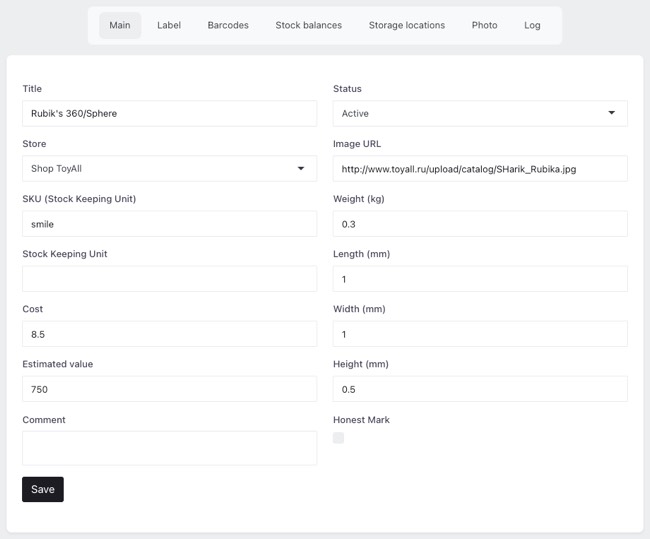
Here you can set or change the main fields of the product:
Most of this data is editable (some depends on user rights).
Here you can set up your own label for the product if you are not satisfied with the standard one. As with any templates in NWMS, regular HTML with special tags is used.
Some customers even use this feature to generate labels for production.
In general, we will consider working with templates in NWMS later, in a separate article.
I think it is not a secret for you that one product can have several barcodes for various reasons. This tab is used to manage barcodes.
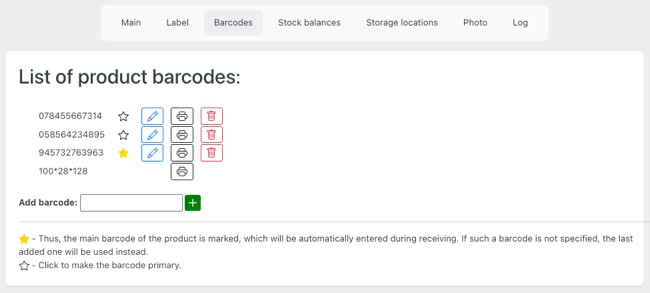
Here you can add/edit/delete barcodes.
Here you can print a label with any of the available barcodes.
Here you can also select the main barcode (default), which will be automatically entered into incoming invoices (unless you specified otherwise), into labels and in other places where a barcode is required.
The barcode of the format 100*....*...., which always comes last in the list, is the system's own barcode. It can be used if the product does not have its own barcode.
On this tab you see a list of all warehouses that have balances of this product (the system is multi-warehouse after all) and by clicking on the required warehouse you will see a list of all movements for this product (receipts, expenses, transfers, returns).
On this tab you will find all storage locations to which this product is currently linked.
Here you can upload a product photo to WMS. The URL of the uploaded product will be automatically entered into the corresponding field.
Here you will find a log of all actions with this product, even in other modules (including when, where and under what document it was accepted, where it is linked, etc.).