
Warehouse settings -> Warehouses
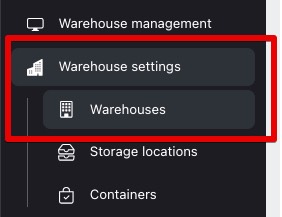
The thing is that NWMS is a multi-warehouse system, i.e. you can use your account to manage an unlimited number of physical warehouses. Warehouses in different areas of the city, country or even the world!
And here it is important to understand that a warehouse with the “Fulfillment” type is a physical warehouse where all your work will take place.
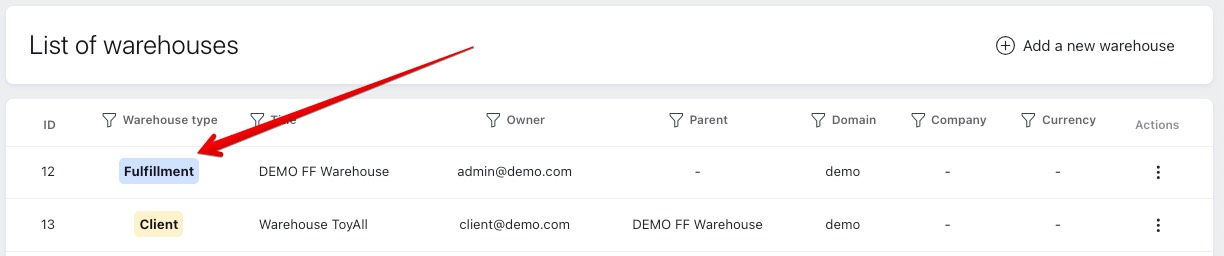
Accordingly, one fulfillment warehouse is ALWAYS needed for one physical warehouse.
Now let's move on to warehouses with the “Client” type.
The thing is that NWMS is not just a system that allows you to automate your warehouse, but also a system that allows you to provide warehouse storage services on its basis (fulfillment and 3PL). In this case, one warehouse will contain goods from many different clients and they need to be somehow distinguished from each other, since one shelf (in theory) can contain goods from many clients at once.
Therefore, if you only need WMS for your warehouse (only your goods will be stored there), then you don’t have to go into this issue too much, it’s enough to create one client warehouse (it will be created automatically upon registration) and that will be enough.
If you offer warehouse processing services, then everything is also quite simple: 1 client = 1 warehouse.
Each client warehouse is linked to the fulfillment warehouse (there is a “parent” field). In fact, all the goods are in the main (fulfillment) warehouse. And all the work is done there. The client warehouses are actually a virtual add-on, so that the system can distinguish the goods of different clients in one warehouse.
This is the base! ;)
Working in this section (as well as the others) is quite trivial, so I will not describe the actions to you in the form of “to create a warehouse, click the “add warehouse” button”. I think you are smart people, you will figure it out anyway. If you do not figure it out, ask in our telegram channel, although maybe you do not need it at all? ;)
We will only cover the most important points!
For example, the fields that are used when creating and editing a warehouse (here and below I show the fields and functionality under the user with maximum rights. For clients, there will be a separate section with instructions.):
The tab includes the fields:
At the moment, this is all, but there are still other tabs!
If the current billing template is selected here, the system will automatically start counting all operations performed for this warehouse. This function is relevant primarily for companies providing warehouse services to charge for services to their clients, but it can also be useful for regular warehouses to calculate the cost of warehouse operations.
All warehouse pricing changes are logged, so you can use the comment field to record the reason and date of the users tariff plan change. For example, "A very difficult client, we decided to double his tariffs from September." The client will not see this information. ;)
We will consider billing in more detail below.
On this tab, you can set up a custom label that will be printed when packing an order, if the customer needs something special.
Here you can use HTML code + tags listed below.
For example, the customer required that the packed orders have a label with the name of his company and the barcode of the order ID from his system (ext id).
Insert the following code:
<div align="center">
<div style="font-size: 10px;">Mediashop NAME, Order No.:</div>
<div style="padding-top: 5px; padding-bottom: 5px; font-size: 16px;"><b>{order_ext_id}</b></div>
{barcode_order_ext_id}<br>
</div>
That's all for now.
Moving on...